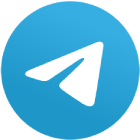As the world of foreign exchange trading continues to grow, so does the necessity for robust trading platforms that can handle the dynamic market environment. FXDD’s MetaTrader 4 (MT4) trading setup offers a sophisticated yet user-friendly interface that appeals to both novice and experienced traders. This article explores the features, benefits, and operational dynamics of the MT4 platform provided by FXDD, providing an insightful analysis to help traders make informed platform choices.
Why Choose FXDD for MetaTrader 4?
Industry-Leading Platform
MetaTrader 4 is renowned for its analytical capabilities and the ability to automate trading via scripts and Expert Advisors (EAs). FXDD enhances MT4’s functionality by integrating superior trading infrastructure that supports high-speed trade execution and stability.
Customization and Flexibility
FXDD’s MT4 platform allows extensive customization to meet individual trading styles and preferences. Traders can set up personalized charts, indicators, and EAs, making it an excellent tool for both fundamental and technical analysis.
Access to Comprehensive Resources
FXDD provides a wealth of educational materials and technical resources, such as advanced charting tools and a library of indicators, which are essential for making well-informed trading decisions. This comprehensive support helps traders leverage MetaTrader 4’s features to their fullest potential.
How to Set Up MetaTrader 4 with FXDD
Setting up MetaTrader 4 with FXDD involves several key steps:
1. Account Registration
First, traders need to register for an account with FXDD, which can be done through their official website. This process involves providing personal information and completing verification steps to ensure security and compliance with financial regulations.
2. Downloading and Installing MT4
Once registered, traders can download the MetaTrader 4 platform directly from FXDD’s website. The installation process is straightforward, allowing traders to quickly start setting up their trading environment.
3. Configuring Trade Settings
After installation, traders can configure their trade settings in MT4. This includes setting up currency pairs, determining leverage, and establishing stop-loss and take-profit orders. FXDD provides default settings and customizable options to tailor the trading experience.
4. Implementing Strategies
Traders can implement various trading strategies using the MT4 platform. Whether it’s scalping, day trading, or using automated trading systems, FXDD’s MT4 setup supports all trading styles with robust execution capabilities.
Industry Trends and Statistical Data
The forex trading landscape is increasingly tilting towards automation and flexibility. Data from industry surveys show that over 50% of traders now use some form of automated trading. MetaTrader 4's ability to support EAs is a significant reason for its popularity among these users. Additionally, FXDD has received positive feedback for its reliable customer support and platform stability, which are crucial for maximizing the potential of MT4’s advanced features.
Conclusion
The MetaTrader 4 trading setup offered by FXDD stands out as a top choice for forex traders worldwide. Its blend of customizable features, robust execution capabilities, and comprehensive support make it a reliable platform for engaging with the forex market. As trading technologies evolve, platforms like MT4 will remain integral to trading success.