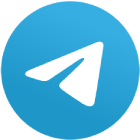FXDD, a well-established forex broker, offers traders access to the powerful MetaTrader 4 (MT4) platform, a renowned trading tool equipped with advanced charting capabilities, technical indicators, and automated trading strategies. This guide provides a step-by-step walkthrough of setting up and utilizing the MT4 platform for seamless trading with FXDD.
Downloading and Installing MT4
Navigate to FXDD's MT4 Download Page: Visit FXDD's official website and locate the dedicated MT4 download page.
Select the Appropriate Installation File: Choose the installation file compatible with your operating system, whether it's Windows, Mac, or a mobile device.
Download and Run the Installation File: Once downloaded, run the installation file and follow the on-screen instructions to complete the setup process.
Connecting to Your FXDD Account
Launch MT4: Once installed, launch the MT4 platform.
Select "File" and then "Login": From the top menu bar, click on "File" and then choose "Login."
Enter Your Account Details: In the login window, enter your FXDD account credentials, including your login ID and password.
Select the FXDD Server: Choose the appropriate FXDD server from the dropdown menu.
Click "Login": Once all details are entered correctly, click the "Login" button to connect to your FXDD account.
Customizing Your MT4 Workspace
Chart Customization: Right-click on the chart and select "Properties" to customize various aspects, such as chart type, indicators, and timeframes.
Adding Indicators: From the "Insert" menu, choose "Indicators" to access a wide range of technical indicators for analysis.
Creating Templates: Save your customized chart settings as templates for quick access in the future.
Executing Trades
Opening the "New Order" Window: Right-click on the chart or navigate to the "Tools" menu and select "New Order."
Selecting Trade Direction: Choose "Buy" or "Sell" to indicate the desired trade direction.
Specifying Lot Size: Enter the desired lot size, representing the number of units to be traded.
Setting Stop-Loss and Take-Profit Orders: Optionally, set stop-loss and take-profit orders to automatically limit potential losses and lock in profits.
Clicking "Send": Once all details are entered, click the "Send" button to execute the trade.
Monitoring Trades and Positions
"Trade" Tab: The "Trade" tab displays a real-time overview of all open and closed trades.
"Account History" Tab: The "Account History" tab provides a detailed record of all trading activities.
"Positions" Tab: The "Positions" tab showcases open positions, including their current value and potential profit/loss.
Additional Tips for Successful Trading
Develop a Trading Plan: Establish a clear trading plan outlining your risk tolerance, entry and exit strategies, and profit targets.
Conduct Thorough Research: Stay updated on market news, economic indicators, and technical analysis to make informed trading decisions.
Utilize Risk Management Techniques: Employ stop-loss orders, position sizing, and diversification strategies to manage risk effectively.
Practice with a Demo Account: Before venturing into real trading, gain experience and refine your strategies using a demo account.
Conclusion
FXDD's MetaTrader 4 platform offers a comprehensive and user-friendly environment for forex traders. By following this step-by-step guide, traders can effectively set up, customize, and utilize the MT4 platform to navigate the forex market with confidence. Remember, successful trading requires discipline, risk management, and continuous learning.